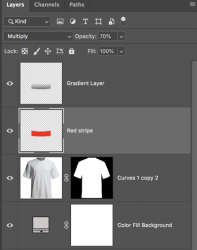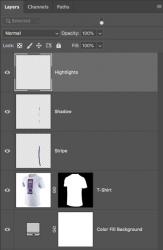I love spending time creating my own football kits using a template. There are thousands of designs that i can manipulate but im looking to add my own.
i have two issues as shown in the picture.
I'd like to add a white stripe down the edge of the shirt that stays in right direction and how do i add a different colour stripe or sash that keeps the creases and shading. as you can see here brush just paints over the top of the image
Any tips would be helpful
For example

i have two issues as shown in the picture.
I'd like to add a white stripe down the edge of the shirt that stays in right direction and how do i add a different colour stripe or sash that keeps the creases and shading. as you can see here brush just paints over the top of the image
Any tips would be helpful
For example