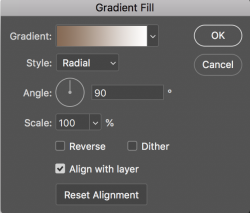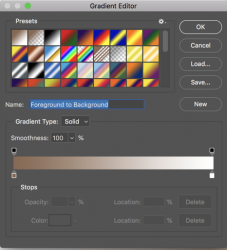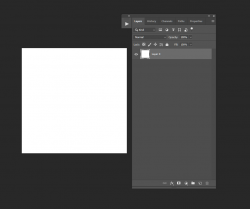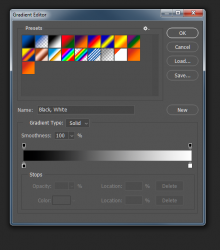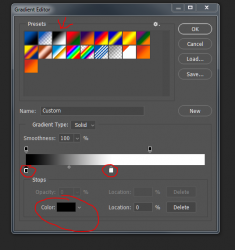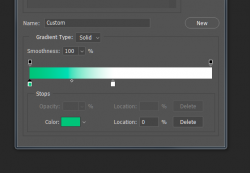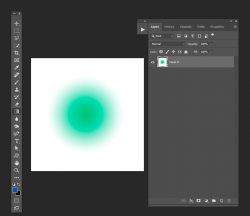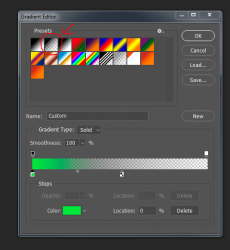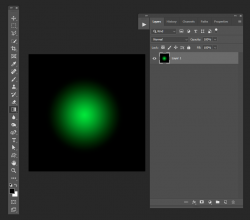Hi -
Here I've created a new layer - this one I've filled with a background of white for now:
View attachment 119052
Now click on your gradient tool:
View attachment 119053
Go to your tool bar, choose the radial gradient, and then click on the gradient image bar::
View attachment 119057
A dialog box will open that looks like this:
View attachment 119055
Click on the third layout option (black to white) for now, move the bottom sliders over to change the spread of the gradient from center outward. Then click on the left square slider to open a color picker (color you choose will show up int the Color box at the bottom):
View attachment 119056
I'm going to choose green for now:
View attachment 119062
Click OK.
Then place the cursor in the center of the area you want the gradient to start and pull towards a corner:
View attachment 119063
Depending on how near or far you pull from the center, your gradient will spread and in the color you've chosen.
Hopefully this answers your question.
- Jeff