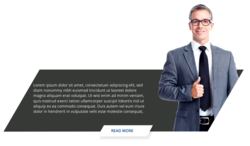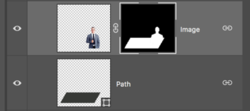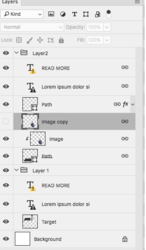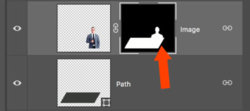Hi, Gurus .need a small tip or help or a tutorial.See am trying to achieve a small effect which I saw .i know the concept they used.They used clipping mask.But when I tried to do it's not the one am looking for.Seems I am doing something wrong with it.Any help is really appreciated.Thank you.Am attaching the screenshots and also the PSD of effort.
This is what I want to achieve :
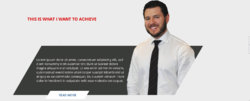
I know they used a clipping mask of that man with the path or shape.So below is my attempt :
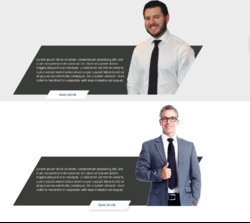
This is my effort: If you notice when I used the clipping mask this is the result.Where I went wrong?? Any help, please ??
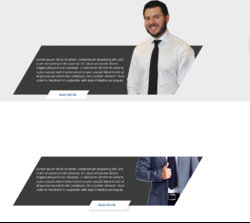
If you notice when I used the clipping mask the image being inserted into the shape.Please suggest me my mistake .thank you
This is the Layered PSD :
This is what I want to achieve :
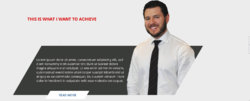
I know they used a clipping mask of that man with the path or shape.So below is my attempt :
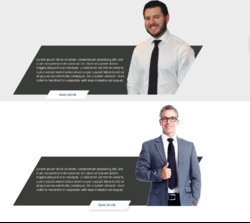
This is my effort: If you notice when I used the clipping mask this is the result.Where I went wrong?? Any help, please ??
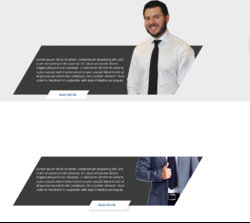
If you notice when I used the clipping mask the image being inserted into the shape.Please suggest me my mistake .thank you
This is the Layered PSD :
Attachments
Last edited: