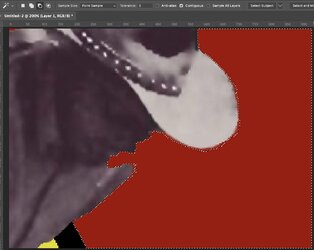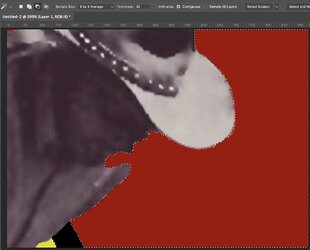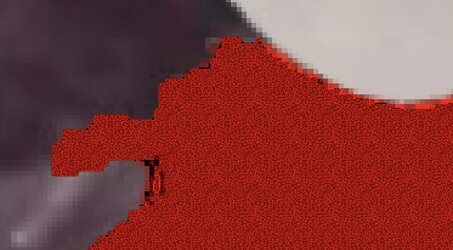BondJamesBond
New Member
- Messages
- 1
- Likes
- 0
Beginner question here.
I've got an image (originally a part of a photo), and I took the eraser and the brush and cleaned up some of the jagged edges. The hardness on both was set to 100. Now, when I select the area surrounding the image, the (now blank) areas where I used the eraser are left unselected. What's going on here? I should add that changing the tolerance setting of the select tool does not make a difference.

I've got an image (originally a part of a photo), and I took the eraser and the brush and cleaned up some of the jagged edges. The hardness on both was set to 100. Now, when I select the area surrounding the image, the (now blank) areas where I used the eraser are left unselected. What's going on here? I should add that changing the tolerance setting of the select tool does not make a difference.

Last edited: