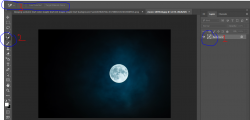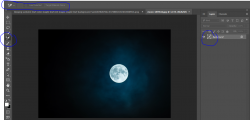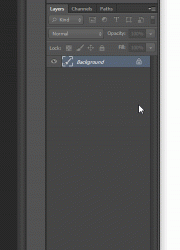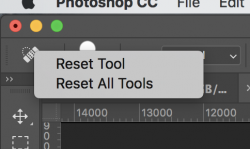Hello Friends,
I'm using Photoshop CC 2017. Windows OS is 7.
1. When I open a photo, in layers, background copy is shown with a brush rather photo as such. I was able to view normally without any issues earlier.
rather photo as such. I was able to view normally without any issues earlier.
2. I'm unable to select the brush tool (Healing/Spot Healing etc... .) by pressing or using J.
3.. I tried to select manually from rectangle box (below file) but I can see there only Healing Brush
Can you pls help on how can I get back the tool to normal and select as usual?
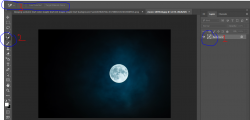
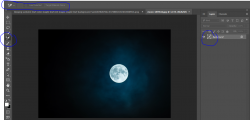
I'm using Photoshop CC 2017. Windows OS is 7.
1. When I open a photo, in layers, background copy is shown with a brush
2. I'm unable to select the brush tool (Healing/Spot Healing etc... .) by pressing or using J.
3.. I tried to select manually from rectangle box (below file) but I can see there only Healing Brush
Can you pls help on how can I get back the tool to normal and select as usual?