Hi guys. I'm sure this is a rookie question. I'm using two layers. Now I want to reveal the underlying layer exactly where I pass my cursor and nowhere else. How can I do that? What I kind of tool must I use?
Any suggestion will be very much appreciated .
.
Any suggestion will be very much appreciated


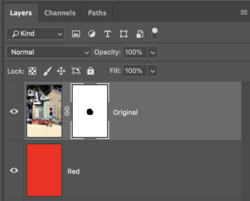

 .
.
