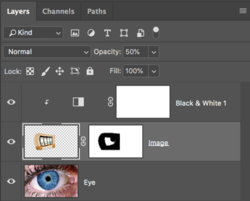Alexandria
Well-Known Member
- Messages
- 123
- Likes
- 9
Can someone please give me a short tutorial on how this image was set in the eye and then edited to look nice and glossy. Help highly appreciated. A bit new to it all so please bare with me  I have tried placing images and using blend modes etc. but I just can't come up with this result.
I have tried placing images and using blend modes etc. but I just can't come up with this result.
This is a completely hand-drawn eye from scratch, it is not a photo.

This is a completely hand-drawn eye from scratch, it is not a photo.