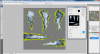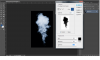I'm fairly inexperienced with Photoshop. Here's what I want to do: Change the background of the right image to look like the one on the left.


The one on the right was achieved through using the image tools in PowerPoint. I've played around in Photoshop with the color balance and color replacement to no luck.
Please direct me to a tutorial or point me to the right tools.
Thanks,
Slim


The one on the right was achieved through using the image tools in PowerPoint. I've played around in Photoshop with the color balance and color replacement to no luck.
Please direct me to a tutorial or point me to the right tools.
Thanks,
Slim