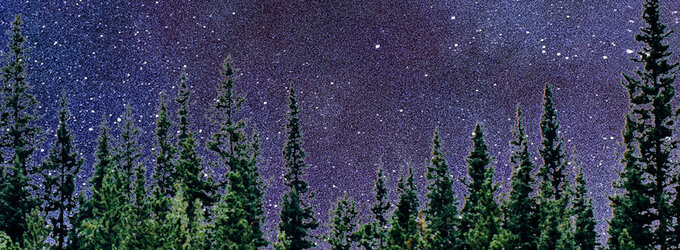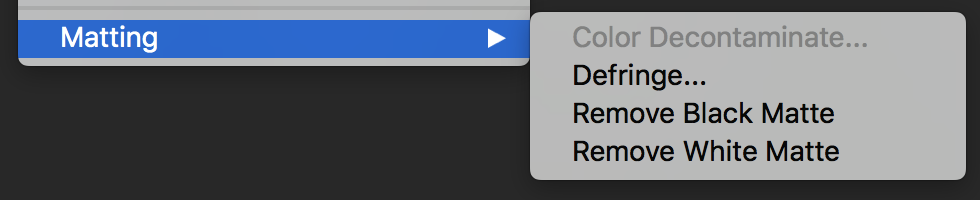giorgi
Well-Known Member
- Messages
- 63
- Likes
- 40
Hi all.
I'm trying to learn channel masking technique and below you can see my not so successful attempt. I changed background with the night sky image. I think I made good mask but as you can see there are some whites around the trees. this is where I got stuck. this isn't look clean and I have to know how to fix this. I thought that feather and shift edges would work but they don't.
So, I was wondering if you have any idea to do in this situation to make more realistic look.

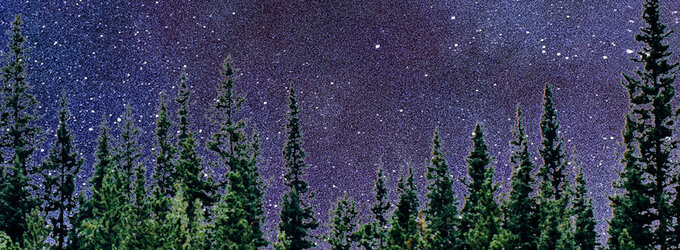
I'm trying to learn channel masking technique and below you can see my not so successful attempt. I changed background with the night sky image. I think I made good mask but as you can see there are some whites around the trees. this is where I got stuck. this isn't look clean and I have to know how to fix this. I thought that feather and shift edges would work but they don't.
So, I was wondering if you have any idea to do in this situation to make more realistic look.