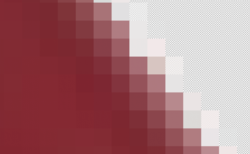I'm rather new to photoshop and editing. Originally all those reddish gradients were of a different color. I can't remember exactly what I've done but I've played with some settings (color overlay I think) and change this object to a red palette of colors. I like the colors but noticed that if you zoom in, you'll see it's all 'dirty' full of blemishes and irregularities. How can I smoothen/clean it so it looks much better when zoom in (and keep the existing colors as much as possible)? Thank you
WL
WL