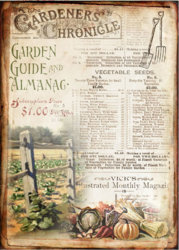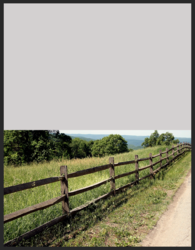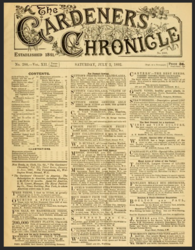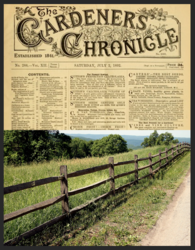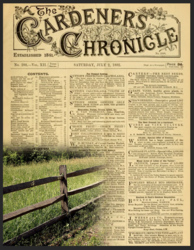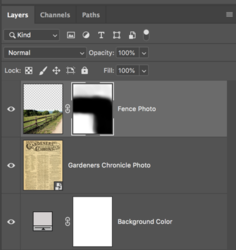Hi,
I want to create pages like the photos of the ones attached to this post. I am wondering if Colin's course on composting would help me achieve this goal. If not, is there another course I could take that would help me with this? In the garden picture I really want to understand how the blending of the fence and the veggies is done so that it looks like it fades into the background.
Thanks
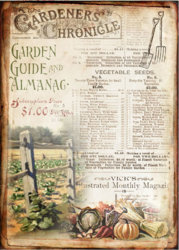
I want to create pages like the photos of the ones attached to this post. I am wondering if Colin's course on composting would help me achieve this goal. If not, is there another course I could take that would help me with this? In the garden picture I really want to understand how the blending of the fence and the veggies is done so that it looks like it fades into the background.
Thanks