I took some family portraits using a Canon D60, RAW files.
I'm using Lightroom and Photoshop to work on them, with the goal of making a hard-copy print.
Also, I used florescent photography lighting, with “6400K” bulbs that came with the lights.
My problem is a little yellow tinting in some of the skin tones. My face, for example, looks just fine except for the shadow areas around the eyes, where it seems a little yellow-green, looking almost like a bruise. Meanwhile, my nephew's face looks a bit yellow.
I've used (in Lightroom) the neutral eyedropper on white clothing and grey background, and everything else seems fine. That is, the photo is not over-all tinted. I've tried the different Camera Calibration settings, and tried the temperature/tint sliders to see what difference it made.
Any ideas on how I might improve my photos?
—John
I've attached a detail, saved with an ICC profile of AdobeRGB. Maybe you can see what I'm talking about in this JPEG?

I'm using Lightroom and Photoshop to work on them, with the goal of making a hard-copy print.
Also, I used florescent photography lighting, with “6400K” bulbs that came with the lights.
My problem is a little yellow tinting in some of the skin tones. My face, for example, looks just fine except for the shadow areas around the eyes, where it seems a little yellow-green, looking almost like a bruise. Meanwhile, my nephew's face looks a bit yellow.
I've used (in Lightroom) the neutral eyedropper on white clothing and grey background, and everything else seems fine. That is, the photo is not over-all tinted. I've tried the different Camera Calibration settings, and tried the temperature/tint sliders to see what difference it made.
Any ideas on how I might improve my photos?
—John
I've attached a detail, saved with an ICC profile of AdobeRGB. Maybe you can see what I'm talking about in this JPEG?

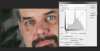



 Nice info.
Nice info.
 ) I'll play around with this to learn to do better.
) I'll play around with this to learn to do better.