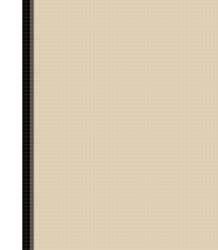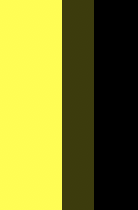Please see the attached.
Lets imagine this is a black outlined box that I am filling with color... I have MANY of these boxes to fill with color so to make it a quick process I click inside the box with the Magic Wand Tool and then simply fill with the colr, HOWEVER, see how the color overflows onto the black line which makes it appear less bold and rather blurry (not a crisp line) when the image is reduced.
What can I do to color these boxes quickly and the color not encroach onto the black line?
Thank you in advance for any help!
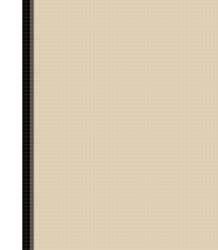
Lets imagine this is a black outlined box that I am filling with color... I have MANY of these boxes to fill with color so to make it a quick process I click inside the box with the Magic Wand Tool and then simply fill with the colr, HOWEVER, see how the color overflows onto the black line which makes it appear less bold and rather blurry (not a crisp line) when the image is reduced.
What can I do to color these boxes quickly and the color not encroach onto the black line?
Thank you in advance for any help!