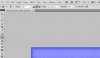I'm trying make the gray parts of this pic white/more lighter.
For some reason I can't change it to white, though
I can change it to blue, red, and some other colors but not White.
I posted my settings
How can I change it to white?
For some reason I can't change it to white, though
I can change it to blue, red, and some other colors but not White.
I posted my settings
How can I change it to white?