Kevin De Silva
Member
- Messages
- 11
- Likes
- 0
How do I colour an individual part in a brush - I would post the link to the brush, but I'm apparently not allowed!
Welcome to Photoshop Gurus forum. Register a free account today to become a member! It's completely free. Once signed in, you'll enjoy an ad-free experience and be able to participate on this site by adding your own topics and posts, as well as connect with other members through your own private inbox!



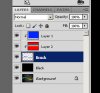

Ok, now I'm curious what I'm doing wrong here. How did you post your image. Mine are looking super pixelated, and that's not the way they are being saved on my computer.
