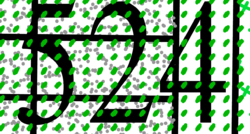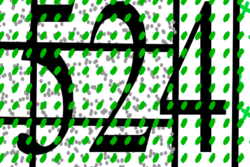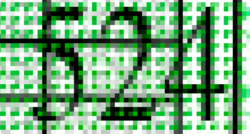Hi Koolarsenal
Turns out the image in your PDF is a Vector Graphic and the difference you are seeing in colors has to do with the rendering engines of the PDF viewer converting them into raster images.
The one that is closest to being correct is actually what you imported into Photoshop rather than what you were viewing with other PDF viewers.
I have two images below. They are in the green stripe area of the image that has the number 524.
The first is a screen shot of the PDF files as viewed from Adobe Acrobat Pro viewed at 2400% to show the detail.
The second image is what I viewed in Photoshop after importing you image to fill WxH of 32,000 x 28,062 pixel image (to help avoid some of the rasterization and subsampling issues)
When converting the vector graphic to raster at very high resolution, it makes a pretty good approximation of the original graphic.
Here is the screen shot of the original vector graphic
View attachment 110624
And here is the image imported to Photoshop at very high resolution. You can see some rasterization (jaggies) yet it duplicates the vector graphic quite well.
View attachment 110625
This may not solve you bottom line issue yet this should give you a starting point of what the issue is all about.
Hope this helps
John Wheeler
ADDED EDIT:
As a reference point, I imported the image into an image size of WxH 3310 x 2338 and you can see that the rendering creates all sorts of issues at lower resolution
View attachment 110627
ANOTHER ADDED EDIT:
From reading online, at least some versions of Foxit Reader do not handle vector graphics well. My bet that it is your PDF viewer that is the issue.