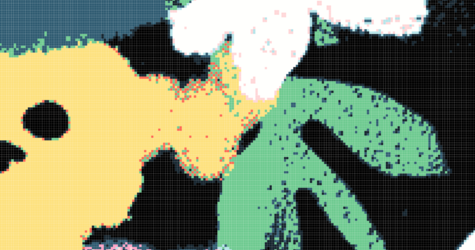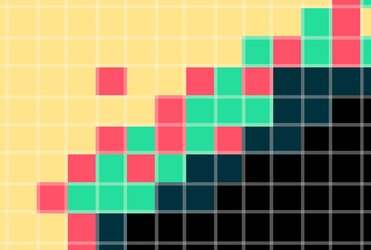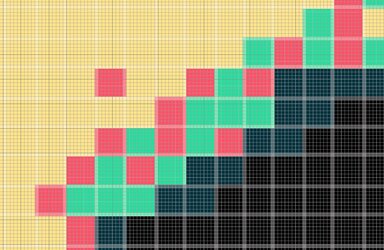HI
@NDG2911
Thanks for the additional explanation.
I am not sure if I can help. The approaches I considered were based on the straggling pixels being actual pixels. In both your initial image and the image in your last post, the square straggling colors are blocks of a multi-pixel size. Your first image had 4x4 or 4x5 pixels; in your previous image, the "square blocks" were 9x10 pixels.
Is that what you are doing for your workflow, or are the images you are providing not the exact file on which you are working but rather a blown-up version? If the latter is the case, can you give the file you are using so that alternatives can be tested?
I am just confused. In your most recent image, not only are the blocks 9x10 pixels in size, but they also include a grid. This would complicate or at least limit the options for a solution.
Following is an expanded version of your image (with no Photoshop grid)
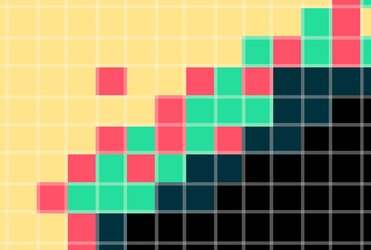
And here is one with the Photoshop pixel grid turned on.
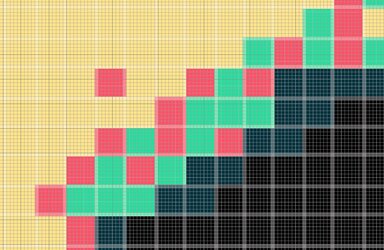
If your workflow involves a single pixel for each square block, would you please provide that file? That is what would be needed to test out alternative solutions.
This is just a suggestion. I am not trying to make this more complicated; I am just trying to find a solution for your workflow.
John Wheeler