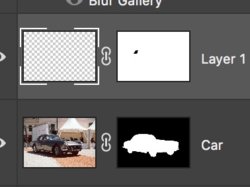_alexbrandt_
Well-Known Member
- Messages
- 71
- Likes
- 10
Hey all,
Ok, I watched a tutorial on how to combine layer masks.
It's simple; select the mask in the Layer panel and reveal selection (cmd + click). Then do shift+cmd+click on the second mask.
Then create a new mask with those active selections.
My issue is that I'm able to select the first mask but not add the second one. I do see the hand cursor with the + sign but nothing happens when I click.
Any idea what is going on ?
Ok, I watched a tutorial on how to combine layer masks.
It's simple; select the mask in the Layer panel and reveal selection (cmd + click). Then do shift+cmd+click on the second mask.
Then create a new mask with those active selections.
My issue is that I'm able to select the first mask but not add the second one. I do see the hand cursor with the + sign but nothing happens when I click.
Any idea what is going on ?