bella_alien
Member
- Messages
- 11
- Likes
- 5
I’m really stuck on this one. Me and my cousin went to this concert thing recently, and we didn’t get to take any pictures together so he asked me if I could photoshop the two of us together.
 Here’s what it looks like so far. How do I make the colour and the shadowing of our faces look a bit less fake and more natural? Could someone help me out?
Here’s what it looks like so far. How do I make the colour and the shadowing of our faces look a bit less fake and more natural? Could someone help me out?
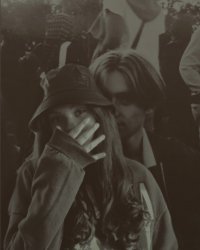
there’s also this image, but I used a filter , I guess it looks more natural? If any you would like to do anything to improve any of the two pictures above I’d highly appreciate it! I’m still so new at this whole photoshop thing hehe
 Here’s what it looks like so far. How do I make the colour and the shadowing of our faces look a bit less fake and more natural? Could someone help me out?
Here’s what it looks like so far. How do I make the colour and the shadowing of our faces look a bit less fake and more natural? Could someone help me out?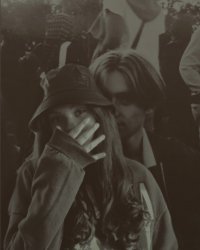
there’s also this image, but I used a filter , I guess it looks more natural? If any you would like to do anything to improve any of the two pictures above I’d highly appreciate it! I’m still so new at this whole photoshop thing hehe




