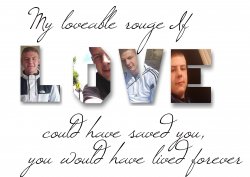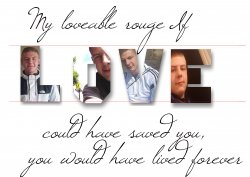kkklmpk1066
Member
- Messages
- 20
- Likes
- 5
Hey..
So am back after a break down.. hoping Photoshop can help me heal! Busy mind n Al that...
Anyway had an amazing support from friends so I want to make them thank u gifts.. I saw a pictures of the word family with pictures of family members inside it?
I was wondering if there's a tutorial for this I did try searching but am not seeing what I think I need? Sorry if I've missed it
Thanks for reading
Kirsty x
So am back after a break down.. hoping Photoshop can help me heal! Busy mind n Al that...
Anyway had an amazing support from friends so I want to make them thank u gifts.. I saw a pictures of the word family with pictures of family members inside it?
I was wondering if there's a tutorial for this I did try searching but am not seeing what I think I need? Sorry if I've missed it
Thanks for reading
Kirsty x