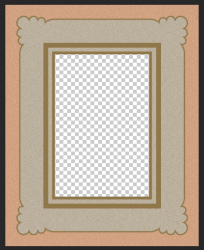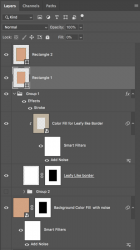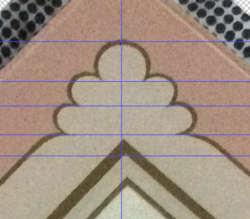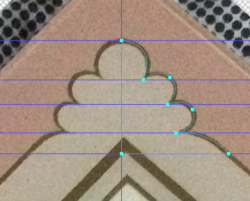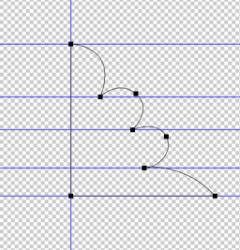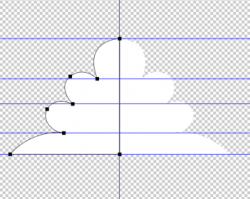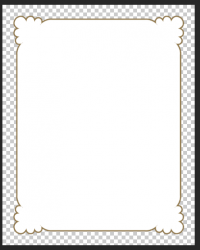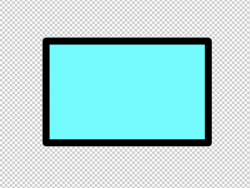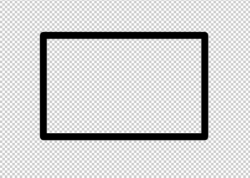Reddwarf4everOrig
Banned
- Messages
- 62
- Likes
- 4
It’s a relatively simple task, I need to create a border for a photo frame, the original border was painted into the glass which broke, so my plan is to create one and print it out to hopefully create a look as close as possible to the original.
should I use photo shop, or a different app to create this, then perhaps use photo shop to match the colour.
or am I best scanning a large portion of the frame and using the clone brush maybe ?
i attach an image of the original frame for reference.
the inside is 8” x 6” the outside 10” x 8”
the frame is 60 years old has metal corners, which I will refit with new glass......
thanks

should I use photo shop, or a different app to create this, then perhaps use photo shop to match the colour.
or am I best scanning a large portion of the frame and using the clone brush maybe ?
i attach an image of the original frame for reference.
the inside is 8” x 6” the outside 10” x 8”
the frame is 60 years old has metal corners, which I will refit with new glass......
thanks