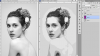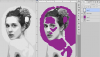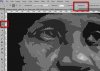Hi. I have my image, in monochrome. I use the Artistic Filter>CutOut to set the levels at 8, which appears to alter the image to be made up of just 8 colours/tones (or am I mistaken about this?)
I now want to create a layer (New Via Cut) for each of 8 'colours/tones' in the image (after applying the Artistic Cutout filter). This should give me just 8 layers, 1 for each colour/tone?
I have tried using the Select/Colour Range tool, but I can't seem to get just 8 layers, i.e. one for each of '8 levels' as per the Cutout Filter?
Any advice much appreciated! Thanks.
I now want to create a layer (New Via Cut) for each of 8 'colours/tones' in the image (after applying the Artistic Cutout filter). This should give me just 8 layers, 1 for each colour/tone?
I have tried using the Select/Colour Range tool, but I can't seem to get just 8 layers, i.e. one for each of '8 levels' as per the Cutout Filter?
Any advice much appreciated! Thanks.