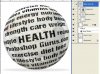Here's my take on it....
You can use a pingpong ball or create a ball with added inner shadow with a light angle from above.
This was created in a 500px by 500px document at 72 dpi ( you can create it at a higher resolution.
Create your text body above the ball layer. Center justify the text. Make sure the MAIN word (HEALTH is at the center of the text body.
Duplicate the text layer and hide the original. Use this in case you don't like the look of what comes next.....
Position the copy above the ball layer.
Rasterize the text.
Use Spherize (Filter>Distort>Spherize) . This will be applied twice.... first at 100% and second at 70% . This will approximate the look in your HEALTH ball example. When done, use transform to rotate and fit the text into the ball.
When done, create a clipping group composed of the text and the ball (Hold down ALT + click click line between the 2 layers. You may need to use trasform to adjust the text. In my exaple, I had 2 ball layers - a ping pong ball (set at 35 % opacity and a ball I created. You don't have to do the same thing.
add a shadow under the ball..... your done ..
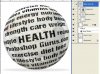
TIP..... in your above example, you might have to do each line of text separately. This is so each text line can be of different text sizes (or at worse, each word separately) and can be nudged into place the way you want it. Just make sure the line with the main word is in the middle of the body.
Hope I didn't miss anything.... Enjoy.