gdot
Member
- Messages
- 9
- Likes
- 1
Joined this site today - keep hitting a wall in Photoshop!
I am trying to re-create a graphic that my company printed for a client, but we did not design the original file. I have the native photoshop file, but am having some trouble reverse-engineering it. The images below illustrate the effect I am trying to create - 2 color half tones. I have looked up many half tone tutorials for photoshop and none lead me to a solid conclusion OR produce results that are similar to what is shown below.
I think I am on the right track by using masks with channels - but feel I am missing something important. Can anyone look at these images and possibly tell by the layers/channels to see what steps were taken? Or has anyone done similar work?
Thanks for reading my post and let me know if more info is needed!
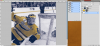
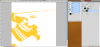
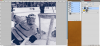
I am trying to re-create a graphic that my company printed for a client, but we did not design the original file. I have the native photoshop file, but am having some trouble reverse-engineering it. The images below illustrate the effect I am trying to create - 2 color half tones. I have looked up many half tone tutorials for photoshop and none lead me to a solid conclusion OR produce results that are similar to what is shown below.
I think I am on the right track by using masks with channels - but feel I am missing something important. Can anyone look at these images and possibly tell by the layers/channels to see what steps were taken? Or has anyone done similar work?
Thanks for reading my post and let me know if more info is needed!
