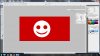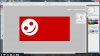Oh for Chrissake!
Well-Known Member
- Messages
- 82
- Likes
- 7
Hi folks.
Layer 1: I draw a smiley face. One circle for the head, two eyes, one mouth in a smile.
Layer 2: A pure red background.
If I put Layer 1 on top of Layer 2, the pure red background will show through. I want that smiley face to be opaque, white preferably, so I don't see the red in the background.
Before you answer with "just use the paintbucket"...
I am drawing black and white figures much more complex than smiley faces, so the paintbucket is too clumsy, even when I combine it with the Paintbrush tool. These black and white figures are layered on top of more complex backgrounds than pure red. Basically, I am creating a comic book and I want to move my charachters around until it looks right.
What I've tried:
Layer 1: I draw a smiley face. One circle for the head, two eyes, one mouth in a smile.
Layer 2: A pure red background.
If I put Layer 1 on top of Layer 2, the pure red background will show through. I want that smiley face to be opaque, white preferably, so I don't see the red in the background.
Before you answer with "just use the paintbucket"...
I am drawing black and white figures much more complex than smiley faces, so the paintbucket is too clumsy, even when I combine it with the Paintbrush tool. These black and white figures are layered on top of more complex backgrounds than pure red. Basically, I am creating a comic book and I want to move my charachters around until it looks right.
What I've tried:
- I put my character figure layer (#1) over a an empty layer (#2).
- Then I select layer #2. Layer #1 is still visible on top of Layer #2.
- Then, with Layer #2 still selected, I Lasso Tool around the exact borders of the character in layer #1.
- Layer #2 is still selected, and I do a "Layer / Select Inverse", and delete.
- Beautiful. Now my black and white comic book character on Layer #1 has a matching white background (formed from Layer #2).
- I merge the layers. Beautiful. Now I can move him around the page.
My question (finally!): is there an easier way to do what I've been doing? Can I Lasso Tool two layers at the same time? Or cut two layers at time? I've dillied around a lot and still come up flat.
Thanks in advance!!
Jesse