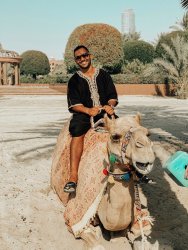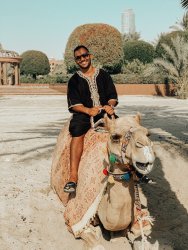Photoshop Gurus Forum
Welcome to Photoshop Gurus forum. Register a free account today to become a member! It's completely free. Once signed in, you'll enjoy an ad-free experience and be able to participate on this site by adding your own topics and posts, as well as connect with other members through your own private inbox!
You are using an out of date browser. It may not display this or other websites correctly.
You should upgrade or use an alternative browser.
You should upgrade or use an alternative browser.
Specific Delete objects
- Thread starter casalatya
- Start date
I just figured I uploaded the one I've edited with Snapseed that's why the red object isn't visible. Here's the unedited one with both objects on it.I do not see a Red object on the ground that you mentioned. Instead, I got rid of the stump and the harness, though the fade needs better work and a part of the rope closer to the nec k is still visible. The Blue object is out.
View attachment 106797

Betchphoto
Member
- Messages
- 21
- Likes
- 17
This is unsolicited advice, but I will take my chances and see if you are okay with some constructive criticism.Here's my quick fix.
It is nicely done, but there are a few points that you could have done better.
1) To remove the Red object on the Left, you CloneStamped from the top.

While doing it, the branch shadow looks like it is repeating itself. The newly created shadow does not seem like it is an extension of the existing shadow as it is much darker. Also it is discontinuous.
2) Then, on the Right to remove the Blue object some Clone Stamp patterns can be seen as shown:

Since patterns are easily distinguishable, it is best to always randomise so it does not stand out. You could use the FlipMirror function of the Clone Stamp or use the clone stamp image at an angle to break the pattern.
Thank you so much for your advises, it's because I've used the smartphone app Snapseed where you can't really do detailed work, I've to start working with Photoshop on my laptop. Thanks again!This is unsolicited advice, but I will take my chances and see if you are okay with some constructive criticism.
It is nicely done, but there are a few points that you could have done better.
1) To remove the Red object on the Left, you CloneStamped from the top.
View attachment 106801
While doing it, the branch shadow looks like it is repeating itself. The newly created shadow does not seem like it is an extension of the existing shadow as it is much darker. Also it is discontinuous.
2) Then, on the Right to remove the Blue object some Clone Stamp patterns can be seen as shown:
View attachment 106802
Since patterns are easily distinguishable, it is best to always randomise so it does not stand out. You could use the FlipMirror function of the Clone Stamp or use the clone stamp image at an angle to break the pattern.
Betchphoto
Member
- Messages
- 21
- Likes
- 17
This is unsolicited advice, but I will take my chances and see if you are okay with some constructive criticism.
It is nicely done, but there are a few points that you could have done better.
1) To remove the Red object on the Left, you CloneStamped from the top.
View attachment 106801
While doing it, the branch shadow looks like it is repeating itself. The newly created shadow does not seem like it is an extension of the existing shadow as it is much darker. Also it is discontinuous.
2) Then, on the Right to remove the Blue object some Clone Stamp patterns can be seen as shown:
View attachment 106802
Since patterns are easily distinguishable, it is best to always randomise so it does not stand out. You could use the FlipMirror function of the Clone Stamp or use the clone stamp image at an angle to break the pattern.
Thanks for your constructive critics.
I completely agree with your remarks. It was just a "quick fix" as I mentionned ^^