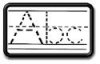Hi all,
I'm new here and new to Photoshop. I have the CS5 and need help in getting the letter fonts to appear as dotted or dashed. I can only get the outline dotted but not the centre of the letters as one single line of dots or dashes.
I need this to use for teaching how to write letters and numbers but can't figure it out in Photoshop. The Illustrator can do it with path stroke or Photoshop could also do it if the path is imported from the Illustrator. But I don't have the Illustrator.
Can someone give me advice if this is possible to do through Photoshop only? I thought it was a simple feature.
Any help or advice us greatly appreciated.
I'm new here and new to Photoshop. I have the CS5 and need help in getting the letter fonts to appear as dotted or dashed. I can only get the outline dotted but not the centre of the letters as one single line of dots or dashes.
I need this to use for teaching how to write letters and numbers but can't figure it out in Photoshop. The Illustrator can do it with path stroke or Photoshop could also do it if the path is imported from the Illustrator. But I don't have the Illustrator.
Can someone give me advice if this is possible to do through Photoshop only? I thought it was a simple feature.
Any help or advice us greatly appreciated.