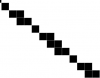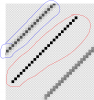Johnny Cage
New Member
- Messages
- 3
- Likes
- 0
I've been able to get by so far without a real solution to this, but if anyone could help me figure out what I can do it'll eliminate an entire clean-up process and save a lot of time.In MS-Paint, when I would draw a 1-pixel line I would get this result: However, when I attempt something similar in Photoshop, I get this:
However, when I attempt something similar in Photoshop, I get this: Hopefully neither of these images are being resized/smoothed so what I'm trying to demonstrate is clear, but if it isn't, the line in MS-Paint is a simple 1-pixel line the entire way through. Trying to achieve this in Photoshop results in extra pixels being added along the line (not anti-aliasing alpha pixels, just extra black pixels) in order to "smoothen" it out, so it is no longer a true 1-pixel line. As of right now I'm having to create the entire object using these messier lines and go back over them manually with a 1x1 eraser tool to fix them up. Is there an option/plugin I can use/make to get good old-fashioned 1-pixel MS-Paint lines?Thanks a ton in advance.
Hopefully neither of these images are being resized/smoothed so what I'm trying to demonstrate is clear, but if it isn't, the line in MS-Paint is a simple 1-pixel line the entire way through. Trying to achieve this in Photoshop results in extra pixels being added along the line (not anti-aliasing alpha pixels, just extra black pixels) in order to "smoothen" it out, so it is no longer a true 1-pixel line. As of right now I'm having to create the entire object using these messier lines and go back over them manually with a 1x1 eraser tool to fix them up. Is there an option/plugin I can use/make to get good old-fashioned 1-pixel MS-Paint lines?Thanks a ton in advance.
 However, when I attempt something similar in Photoshop, I get this:
However, when I attempt something similar in Photoshop, I get this: Hopefully neither of these images are being resized/smoothed so what I'm trying to demonstrate is clear, but if it isn't, the line in MS-Paint is a simple 1-pixel line the entire way through. Trying to achieve this in Photoshop results in extra pixels being added along the line (not anti-aliasing alpha pixels, just extra black pixels) in order to "smoothen" it out, so it is no longer a true 1-pixel line. As of right now I'm having to create the entire object using these messier lines and go back over them manually with a 1x1 eraser tool to fix them up. Is there an option/plugin I can use/make to get good old-fashioned 1-pixel MS-Paint lines?Thanks a ton in advance.
Hopefully neither of these images are being resized/smoothed so what I'm trying to demonstrate is clear, but if it isn't, the line in MS-Paint is a simple 1-pixel line the entire way through. Trying to achieve this in Photoshop results in extra pixels being added along the line (not anti-aliasing alpha pixels, just extra black pixels) in order to "smoothen" it out, so it is no longer a true 1-pixel line. As of right now I'm having to create the entire object using these messier lines and go back over them manually with a 1x1 eraser tool to fix them up. Is there an option/plugin I can use/make to get good old-fashioned 1-pixel MS-Paint lines?Thanks a ton in advance.