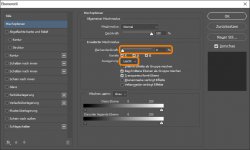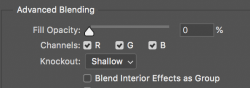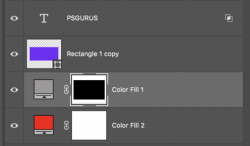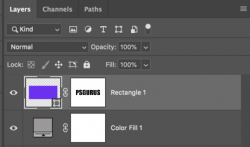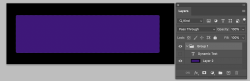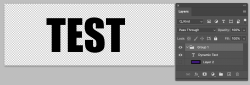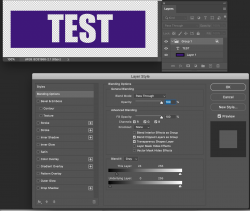I'm working on a template and I want to use text as a clipping mask for a rectangle.
Something like this:
However, since it's a template I want to be able to simply change the text and it will remain a clippnig mask like this.
Right now I'm using layer mask or I simply select the text and delete it while selecting the rectangle. But I want it so that all I have to do is change the text
I hope this is possible and someone can help with this,
Thanks in advance!
Something like this:

However, since it's a template I want to be able to simply change the text and it will remain a clippnig mask like this.
Right now I'm using layer mask or I simply select the text and delete it while selecting the rectangle. But I want it so that all I have to do is change the text
I hope this is possible and someone can help with this,
Thanks in advance!