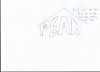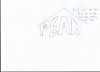AlwaysLearning
Active Member
- Messages
- 25
- Likes
- 0
So I'm trying to edit text and I'm having trouble getting it where I want it. I've included a sketch of what I'm trying to do. I'm using a block font and I'm wanting it to "peak" as the word itself implies. I've tried the things I know which are Free Transform and Transform but I can't get it to work. I don't want this done for me, I'd rather have advice on how to complete it. Thanks.