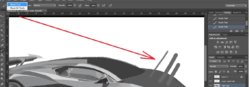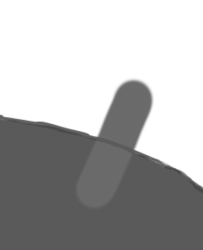RobertsDigital
Active Member
- Messages
- 33
- Likes
- 3
Guys please when I use the eyedropper tool to choose a colour, the colour comes out different
I have have temporary uploaded the video on youtube showing the problem (link below):
How do I fix the selected colour to be identical pls
I'm still kinda new to photoshop.....I'm using CS6 btw.
Thanks
I have have temporary uploaded the video on youtube showing the problem (link below):
I'm still kinda new to photoshop.....I'm using CS6 btw.
Thanks