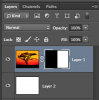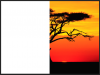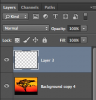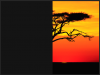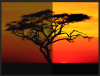Hi,
I am trying to fade exactly half Image and want to keep rest half as normal.
I tried Gradient tool but that does not provide solution. Gradient tool does not even provide uniform distribution.
Please suggest solution for this so that we have one half exactly faded and other half as normal.
I am trying to fade exactly half Image and want to keep rest half as normal.
I tried Gradient tool but that does not provide solution. Gradient tool does not even provide uniform distribution.
Please suggest solution for this so that we have one half exactly faded and other half as normal.