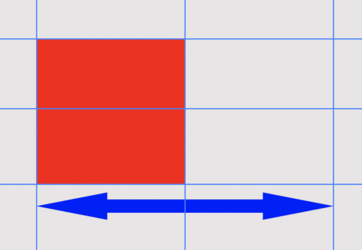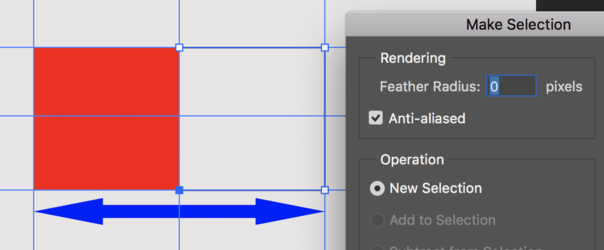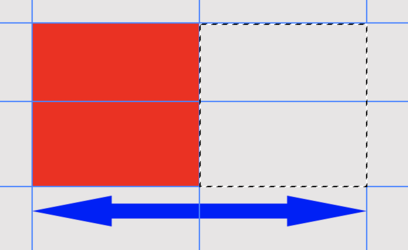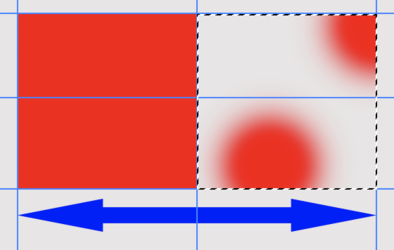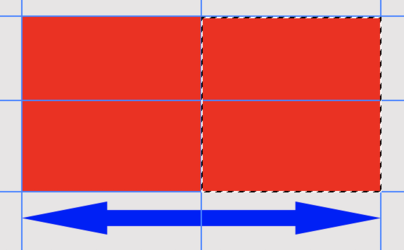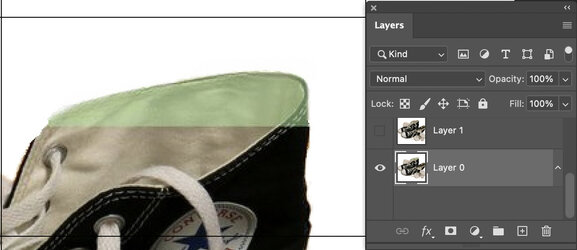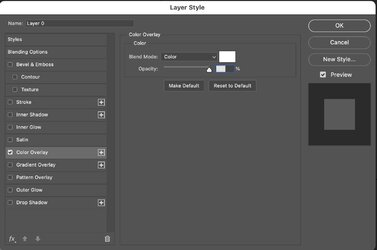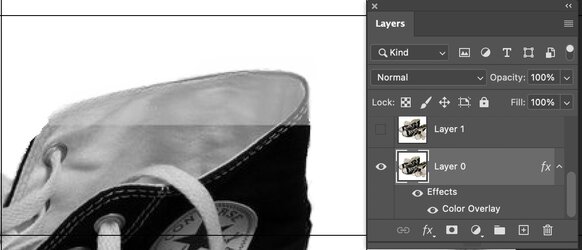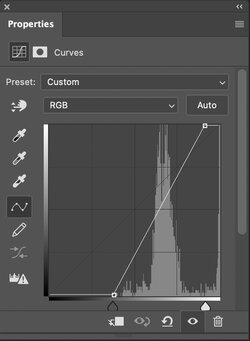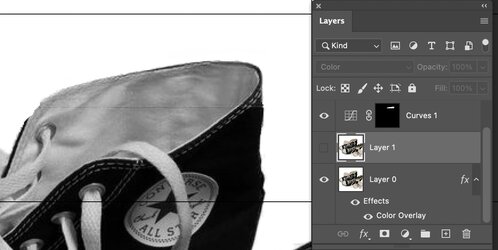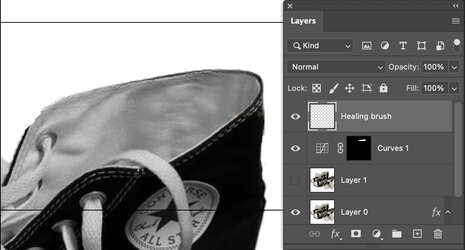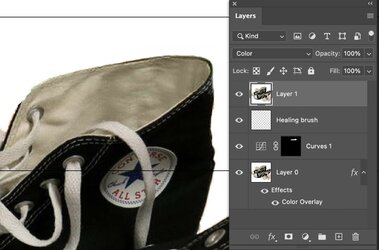Aragorn1976
Well-Known Member
- Messages
- 49
- Likes
- 11
Welcome to Photoshop Gurus forum. Register a free account today to become a member! It's completely free. Once signed in, you'll enjoy an ad-free experience and be able to participate on this site by adding your own topics and posts, as well as connect with other members through your own private inbox!
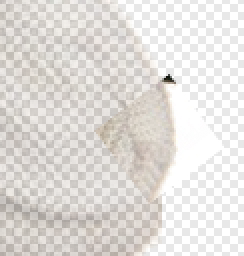



Sample the colors of the adjacent areas.Thanks for your reply. How can I paint and keep the colours of the adjacent part of the picture please?
Nothing special here! Just sample the color from the adjacent areas and simulate/paint the texture..............there's not much texture here so it's not a huge concern.If you could please explain how I could paint with the same colours pattern
Yeah.............you need to create guiding selections using the Pen Tool then paint..............this is not the best situation for the Clone Stamp Tool.I regenerated all the missing parts with the clone tool, which is a bit messy


Sorry..............got busy and have only just found the time to respond.Yes please. could you please show me how to do it and the final result?
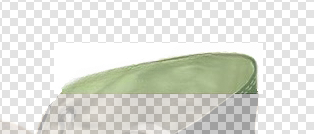
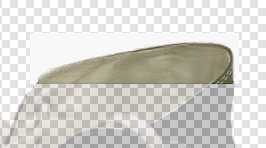




Looks great!This is my result, after some spot cleaning. Not too bad, but far from perfect. Especially the rounded tops, which are quite irregular
OK.Hi, I am struggling to constrain my work to any specific areas.
I will try.Could you please give me more information on the steps to follow?
I have already answered this question. Please read post #2.............Do I have to select the pen tool, the freeform pen tool, the content-aware tracing tool, or the curvature pen tool?
Please read post #7Create a boundary selection with the Pen Tool
Yeah.............you need to create guiding selections using the Pen Tool then paint
Great question! You should use the "path" setting.Also, from the tool options, do I need to select shapes, path, or pixels?
Not sure I understand this question. You would not work within a selection using the Pen Tool. Do you mean the Clone Stamp Tool possibly?Finally, once I have created a selection with the pen tool, what should I do to constrain the pen tool to that area?