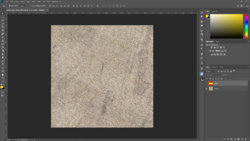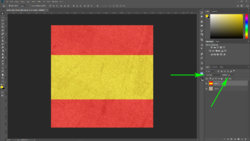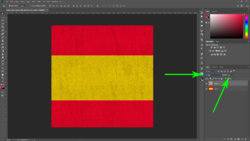Photoshop Gurus Forum
Welcome to Photoshop Gurus forum. Register a free account today to become a member! It's completely free. Once signed in, you'll enjoy an ad-free experience and be able to participate on this site by adding your own topics and posts, as well as connect with other members through your own private inbox!
You are using an out of date browser. It may not display this or other websites correctly.
You should upgrade or use an alternative browser.
You should upgrade or use an alternative browser.
Flag effect
- Thread starter postrm
- Start date
Eggy
Retired Moderator
- Messages
- 5,081
- Likes
- 5,063
Eggy
Retired Moderator
- Messages
- 5,081
- Likes
- 5,063
There are so many...
Try this to find a match: https://www.google.be/search?ei=e5f......0...1c..64.psy-ab..0.1.70....0.lk7UtCmk7gs
Try this to find a match: https://www.google.be/search?ei=e5f......0...1c..64.psy-ab..0.1.70....0.lk7UtCmk7gs
- Messages
- 24,129
- Likes
- 13,708
Click once on the foreground color icon........this will open the color selector. Sample the red color from the Type/Text.I didn't quite understand making a selection of the type
Cmd/Cntrl + Click the type/text layers thumbnail to make a selection.

Go to SELECT . SAVE SELECTION > name it.I didn't quite understand ....saving the selection
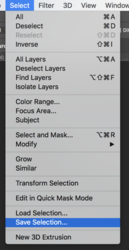
Create a new layer. Highlight the new layer.I didn't quite understand .....stroking the selection on a new layer.
Go to SELECT > LOAD SELECTION > choose the type/text selection.
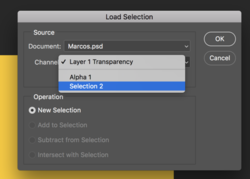
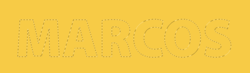
Go to EDIT > STROKE
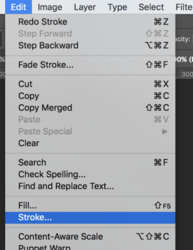
Set the stroke width to 4 px
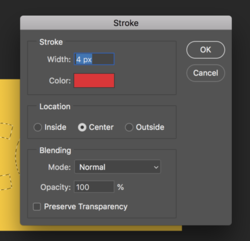
Hit Cmd/Cntrl + D to deselect.
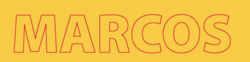
Place the newly minted stroke layer beneath the Type/Text layer.
Use your Move Tool with directional arrows on keyboard to move into position.