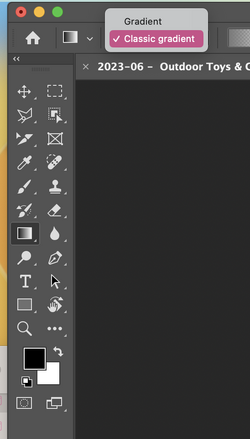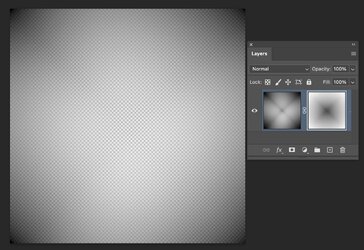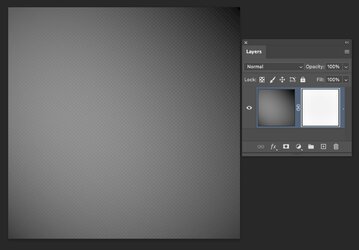Hi
@DaveShooter
Many factors can impact the result of multiple swipes of the gradient, whether on a single or even successive Layers.
Also, other than added features for the gradient tool, how it calculates pixels and transparency is not new.
So several things need to be considered (leaving best for last below)
- The actual gradient settings for color, transparency points, and any settings from the start to the end of the gradient (yours being the simple black-to-white gradient and from 100 opacity to 0 opacity).
- The shape of the gradient e.g., linear, circular, etc
- The blend mode of the gradient (the dropdown has them all)
- Opacity of the gradient
- the reverse, dither, and transparency checkboxes (don't think that is your issue)
- the method setting (that mostly impacts the shape of the gradient just a bit - I have a tutorial on this site about that)
- Also, within the gradient editor, there is a setting for smoothness that also affects the shape of the gradient (again, not your main issue
One very important one that is not in the setting is how far you drag your gradient on the image. If you drag from corner to corner, you get a totally different result than if you drag from a corner to the center (I will demonstrate both below).
In this first one, I used the black-to-white gradient and dragged a single Layer at full opacity from each corner to the center of the square.
To show what is going on with the pixels and the transparency being painted, I used the command afterward Layer > Layer Mask >From Transparency to move the transparency to the Layer Mask. So, in the Layer thumbnails, you can see the pattern of both:
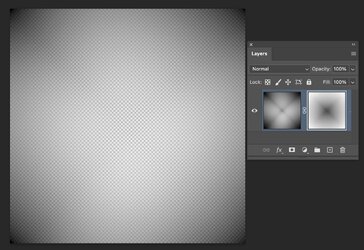
Now I did the same yet now I dragged from each corner all the way across to the other corner of the square and here is the result:
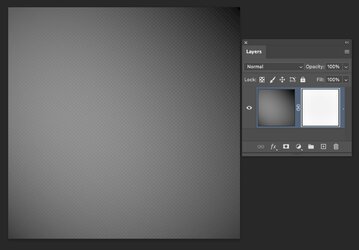
It is different; it appears it was written over the prior result.
One key point is that when you do gradients on top of each other, they "are" writing over each other cumulatively. If it is a partially transparent area, it will become less transparent. That is how the gradients worked in the past and today. Also, it gets less transparent every time you write over a transparent area. One way to think about this is that you are painting opacity instead of painting transparency. So, each time you write over with partial transparency, it becomes less transparent.
So, I have a couple of guesses: it might be either the settings, e.g., blend mode, or how far you are stroking across the image.
To make further progress in debugging your issue, it would really help if you shared a screenshot with all the gradient settings fully visible and also sent a PSD file with your problem end result image. I bet we can figure it out.
I hope this gives some incremental help
John Wheeler