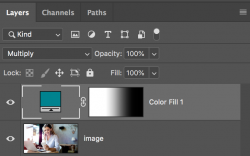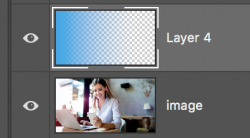Hi, Gurus as part of a learning process I am trying to recreate a header image I come across. I am sure the original images they used gradients tool. So I tried to recreate the same one. I created a new layer above the image and I clip masked it and then converted it to a smart object as I want to work non-destructive manner. Then I using color picker selected the colors of the original image and used the gradient from left to right. aI think I can able to achieve the one am looking for. But I wish I would like to learn it in a proper way from the gurus. I am attaching all the images and also the layered PSD am working on. I am using the latest build of Photoshop 2020. Thank you
PS: BTW How to attach the PSD files? It's saying " The uploaded file is too large. "
These are the examples am trying to achieve that Gradient effect on the image

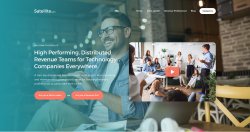
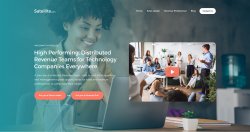
This is Photoshop screenshot.Since its not allowing me to add PSD
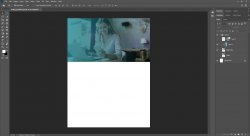
PS: BTW How to attach the PSD files? It's saying " The uploaded file is too large. "
These are the examples am trying to achieve that Gradient effect on the image

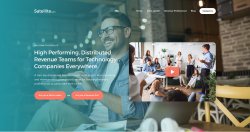
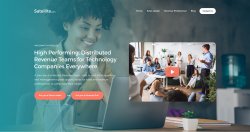
This is Photoshop screenshot.Since its not allowing me to add PSD
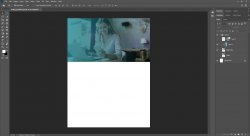
Last edited: