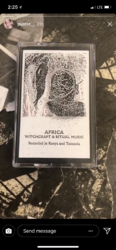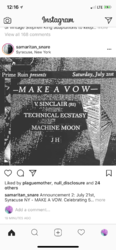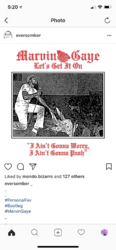I’m tying to get this look without using an old xerox machine. I’ve been told it can be done in photoshop but I’m not getting anywhere on my own. Anyone have any tips for me? Here are examples:
Photoshop Gurus Forum
Welcome to Photoshop Gurus forum. Register a free account today to become a member! It's completely free. Once signed in, you'll enjoy an ad-free experience and be able to participate on this site by adding your own topics and posts, as well as connect with other members through your own private inbox!
Help achieving “xeroxed to death” look
- Thread starter anxiety
- Start date