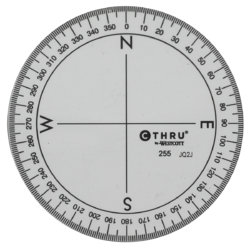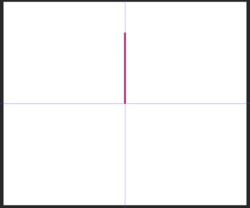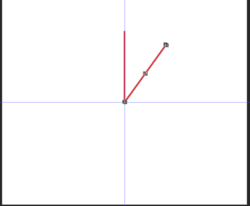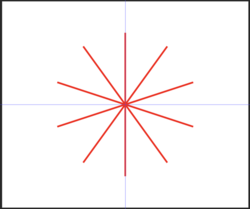I did something on photoshop a while ago but I can't remember how I did it. Below is the circle with layer 24 on the photo disabled.
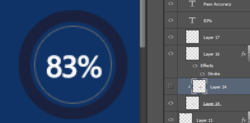
Now here it is when it is active.
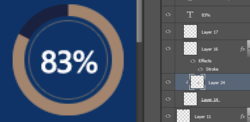
Problem is, I can't remember how I did that. I think I created a new layer, used the pen tool and filled the whole background in, but then pressed something so that little arrow appeared next to layer 24, and after doing that the gold appears as a circle in the right place.
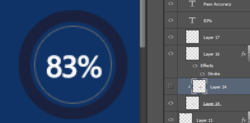
Now here it is when it is active.
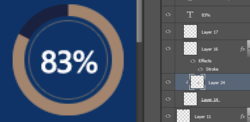
Problem is, I can't remember how I did that. I think I created a new layer, used the pen tool and filled the whole background in, but then pressed something so that little arrow appeared next to layer 24, and after doing that the gold appears as a circle in the right place.