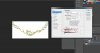Photoshop Gurus Forum
Welcome to Photoshop Gurus forum. Register a free account today to become a member! It's completely free. Once signed in, you'll enjoy an ad-free experience and be able to participate on this site by adding your own topics and posts, as well as connect with other members through your own private inbox!
You are using an out of date browser. It may not display this or other websites correctly.
You should upgrade or use an alternative browser.
You should upgrade or use an alternative browser.
Help needed to remove background
- Thread starter raz
- Start date
StormWulf33
Member
- Messages
- 17
- Likes
- 1
Do you know how to use the Lasso Tool? That will be your best bet.
Yunsha
Well-Known Member
- Messages
- 55
- Likes
- 20
Well, that some nice amount of pictures to deal with.
Sad news, and I guess all of your pictures are jewelry, there is no perfect nor fast way to do it due to their very different shapes.
In this case the fastest one imo is the magnetic lassy tool, I always found it the fastest and best way to select a part of a picture that I want to remove (or keep).
Sad news, and I guess all of your pictures are jewelry, there is no perfect nor fast way to do it due to their very different shapes.
In this case the fastest one imo is the magnetic lassy tool, I always found it the fastest and best way to select a part of a picture that I want to remove (or keep).
Last edited:
DoTTGaMMa
Well-Known Member
- Messages
- 72
- Likes
- 18
For professional results (if that is what you are going for) you are going to have to put quite a lot of time into this project, or you can hire someone to do it.
Best way to perfect something like this on your own is to learn how to use the pen tool... Takes just as much time as the polygonal lasso but they results are much better- There are many Youtube tutorials on it you can check out that will help you with this though...
Best way to perfect something like this on your own is to learn how to use the pen tool... Takes just as much time as the polygonal lasso but they results are much better- There are many Youtube tutorials on it you can check out that will help you with this though...
Hoogle
Guru
- Messages
- 7,940
- Likes
- 2,488
ibclare
Queen Bee
- Messages
- 9,890
- Likes
- 4,028
It is no help to your problem that the images are such poor quality. The resolution makes it very difficult to define an edge. Whether you use quick select or blend if, you will still have cleanup to do and some loss of detail. Your best bet is to use the pen tool. But it sure would help if you could get high resolution pics of this jewelry.
DynamiteDerek
Member
- Messages
- 11
- Likes
- 0
I was also curious about this, and decided to learn how to use the pen tool. It is a bit time consuming, but the end product is usually nice. As soon as I get 5 posts, I will be posting a tutorial on this.
DynamiteDerek
Member
- Messages
- 11
- Likes
- 0
I'm sorry for spamming this thread, because I am unsure how to edit my previous post!
Here is a link to my tutorial video, hope this can apply to your situation!
Here is a link to my tutorial video, hope this can apply to your situation!
ibis
Power User
- Messages
- 245
- Likes
- 54
It's a big issue in certain cases when need to remove or whiten background on large amount of photos.
I'm not sure if you may apply technique that i use regularly but..
i often have to do the same thing for the shoes factory in place where i live and what we do is:
take the photos on the white paper background
hit ctrl+j to make the new layer
hit ctrl+L to open levels adjustments
use pipette with minus sign and click into grayest parts of the background you want to remove
if it affects object of interest, use soft brush eraser to remove overexposed parts of the adjustments layer
hit ctrl+E
enjoy
...........
alternatively there is great plugin Fxhome Photokey for keying the images from green or blue background
(You will have to take photos again this time on the green background).
great thing about this plugin is that it has batch processing of the photos so once set correctly, it does the job itself.
only downside is rather unintuitive interface.
;-) this was one long post-hope you'll make use of it.
I'm not sure if you may apply technique that i use regularly but..
i often have to do the same thing for the shoes factory in place where i live and what we do is:
take the photos on the white paper background
hit ctrl+j to make the new layer
hit ctrl+L to open levels adjustments
use pipette with minus sign and click into grayest parts of the background you want to remove
if it affects object of interest, use soft brush eraser to remove overexposed parts of the adjustments layer
hit ctrl+E
enjoy
...........
alternatively there is great plugin Fxhome Photokey for keying the images from green or blue background
(You will have to take photos again this time on the green background).
great thing about this plugin is that it has batch processing of the photos so once set correctly, it does the job itself.
only downside is rather unintuitive interface.
;-) this was one long post-hope you'll make use of it.
Last edited: