I want to say you are very welcome and I will try to help you with anything I can help you with.
I hope this helps you out and I know it is alot to take in and really isnt the best but it is kinda easier to show then to explain but I hope you get what I'm saying
1: Started off with looking at the image and see the parts needed to to recreate it.
Main Parts
1.
View attachment 35983 2.
View attachment 35984 3.
View attachment 35985
Over View Of Numbers
View attachment 35986
2: You can try to remake or find patterns online to make them same patterns.
3: To make number 1 in I just made a new canvas with a 1:1 (2x2 pixel what I used) ratio and filled the color with black.
4: Did the same thing like I did in step 3 and filled it with a dark gray
5: At this point you should have 2 canvas open with one with black and another with dark gray
6: Now make another canvas with 2 times the size (4x4 pixels from this example)
7: Go back to the canvas with the black and Ctrl A (windows) Command A (mac) and copy the layer
8: Go back to the last blank canvas you made and push Ctrl V (windows) Command V (mac) 2 times to paste 2 copies of the black square you made in step 3
9: Do the same thing with the dark gray canvas made with step 4
10: Now in the last canvas you made you should have 4 layers in this layer
11: Move the layers around to look like this
View attachment 35987
12: Now you have to save that as a pattern by going into Edit > Define Pattern
A window will pop up to name and save you pattern
View attachment 35988
13: Ok after making the pattern you can close out all the canvas you have made.
14: Make a new canvas and make it as the same a 1:1 ratio (2000x2000)
15: Select Paint Bucket Tool ( Key G )
16: Goto the top of the screen and change Foreground to Pattern
View attachment 35989 and select you newly made pattern from the right dropdown menu ( last one on the list ) now go and click on your blank canvas and it will fill it with the patter you have made.
17: With Icon 2 in step 1 I went on the web and found a brick pattern and did the same thing from step 15 to 16 after installing the pattern file.
18: Now with Icon 3 in step 1 I made what into a brush and used Ctrl and drag with the mouse as in painting.
19: To make the Icon 3 I made a new canvas 1x1 (50x50 pixels) grabbed a hard brush and set the front color to black
20: Make a mark in the middle of the 1x1 canvas you made in step 19
21:Went to Layer styles by clicking 2 time on the layer
Settings
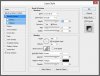

22: Make a Brush by going to Edit > Define Brush Preset
23: Close all layers and now to start making the piece you want
24: Open up a new canvas with the size you want.
25: Now make 3 layers and from bottom to top your layers should be named as so
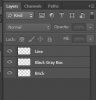
but you can name them whatever you want.
26: Brick layer is you use the pattern of the brink you found or made with the paint bucket and fill that whole layer
27: Black and Gray Box is you use that pattern you made in step 12 and us the paint bucket to fill that whole layer
28: Now with Black and Gray Box layer selected you will have to click the layer mask button at the bottom of the layer window

29: After you make a layer mask you goto you brush tool and make sure it is black as the front color and turn your brush opacity down to may around 30% or so and start to paint around the area you dont want to keep
marked in read to were to paint to match what your looking for ( this will expose the brick layer under the black and gray box layer)
30: Making the strip line at the top I went to the brush that I made back in step 20 to 22 go into the brush settings
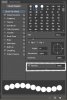
and change the brush spacing to 100% with the brush you made.
31: Make a line onto the to layer (line layer) with using the Shift key to make it straight across
32: Now to make Highlights and Shadows you can make one more layer under the line layer and fill it with 50% gray with pushing Shift F5 or going to top menu and Edit > Fill and this menu opens
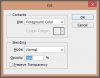
change the Contents Use: to 50% Gray and click ok
33: Now change that new layer you made in Step 32 to overlay
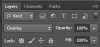
34: On that layer you just changed to overlay grab you Paint Brush and put the opacity to around 30% if it changed and use Black to make it darker and use White to make it lighter ( You can make the brush size bigger to take up more space)
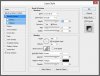

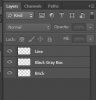 but you can name them whatever you want.
but you can name them whatever you want. marked in read to were to paint to match what your looking for ( this will expose the brick layer under the black and gray box layer)
marked in read to were to paint to match what your looking for ( this will expose the brick layer under the black and gray box layer)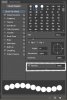 and change the brush spacing to 100% with the brush you made.
and change the brush spacing to 100% with the brush you made.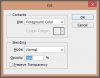 change the Contents Use: to 50% Gray and click ok
change the Contents Use: to 50% Gray and click ok