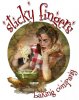Hi guys...and thanks in advance! I want to do T shirts for our bake shop and I am self taught on PS...so I really just hack away at stuff. I was able to design our logo so far but I want to add a "distressed" look to it for our t-shirts and it's beyond me. Can any of you Gurus help me out? If need be I can send you a link with the PS file w/ the layers. I'd like to be able to play around with diff levels of "distress" see which one I like. Again...I really appreciate the help!