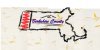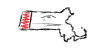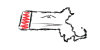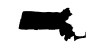No problem greenie!
I opened the image into Ps and duped it.
I went to channels and chose the green layer (ironic given your name) an duped it.
Still in the channels panel and using the green copy only, I then used levels to lighten the background.
I inverted the image (command + I) and used another levels adjustment and darkened the background.
Using the inverting technique I did this several times until everything else but the brushed state outline was gone.
You should end up on a white BG with a black state outline.
I then made a selection of the channels green copy thumbnail (command + click), went back to the layers panel, highlighted the dupe and hit command + J which sent only the brushed state outline and the red area to it's own layer with a transparent background.
I then saved this copy as a PNG. Done. Hope that helped.
View attachment 25683
Sorry, I forgot to add that when you go back to the layers panel, the selection will carry over and you can do whatever you need to do. The channel procedure technique is just a way to refine a difficult selection.
I also removed the the Berkshore County. (even though it appears I missed a little section)