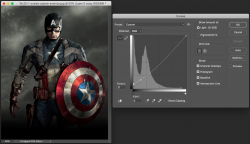humblehyper
Member
- Messages
- 8
- Likes
- 0
Welcome to Photoshop Gurus forum. Register a free account today to become a member! It's completely free. Once signed in, you'll enjoy an ad-free experience and be able to participate on this site by adding your own topics and posts, as well as connect with other members through your own private inbox!

A little tip: If you want to offer your action commercially later, you should make sure that it is language-independent.
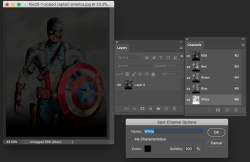
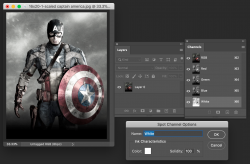
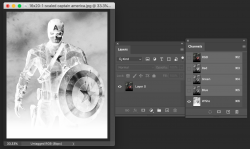
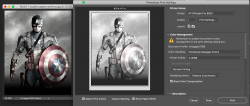
Hi John, when you look at the "spot channel by itself" screenshot, anything that is shaded black will have white underbase, by looking at the source image, you'll notice that all the black ink of the artwork does not have any white underbase when running the action file. Thank you again for your assistance!
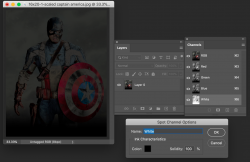
HI @humblehyper
To be clear, when I run the action on your image "As Is" with no other adjustments the results I get are below (that seems pretty broken to me unless I just don't get it). Not white underbase is added at all anywhere. It is just a black paintover because the ink for the spot channel is set to Black:
View attachment 121803