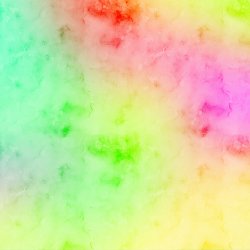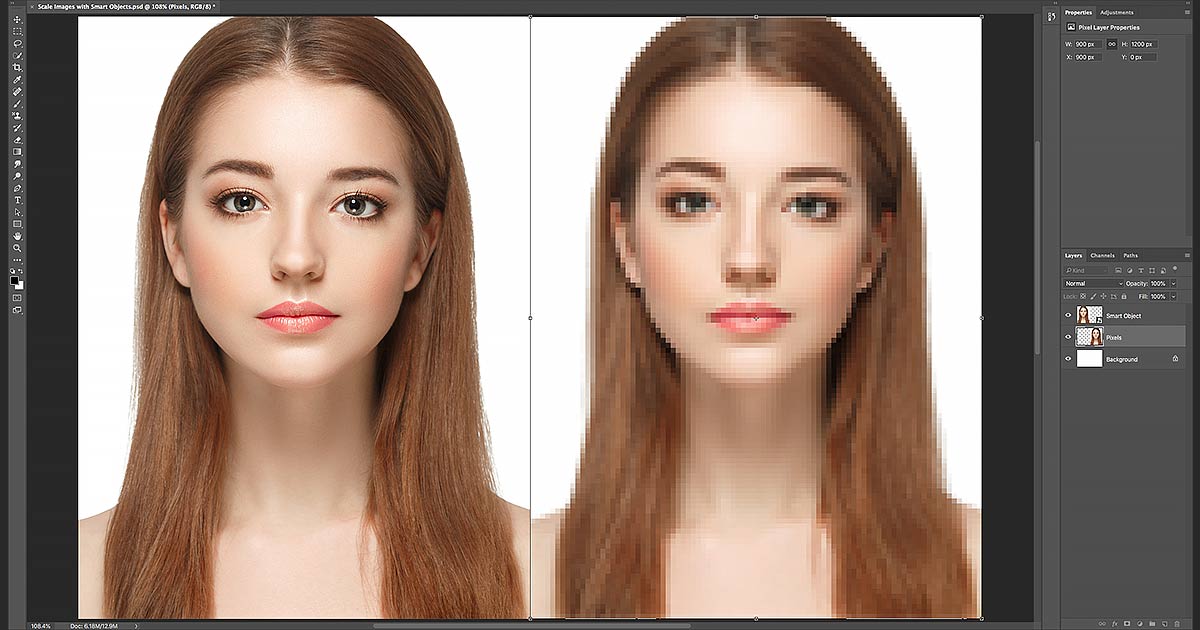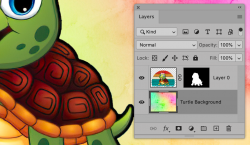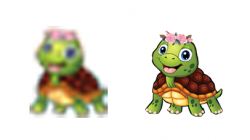First, my apologies. I misread your post and thought you were concerned about the background.
In any case, I went back to the turtle, roughly masked it, and tried the downsizing then upsizing of the image as explained in the link I provided.
Here are the side by side results - ie original image resize and then taking the second image, converting to smart object, and resizing:
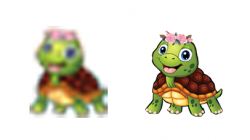
Pretty dramatic - even I was taken aback by it.
I don't know what size image you want to end up with when you're done. From what I can see, your background is 3500 X 3500 while the turtle image (unmasked) is 376 X 279. If you wanted to upsize the turtle image to the background, that would be a 10X increase.
If you take the existing turtle image mask, convert to smart object, place on background, here's what you would get:

Here;s a closeup of a section:

You end up with a very fuzzy turtle but a reasonable sharp background.
As
@thebestcpu (John) wrote above,it would be best to start off with a higher res / larger version of the turtle. If this is the only copy of the turtle you have, you may want to consider a smaller reproduction/final size. At least you would you have a better visual.
Here's on at half size of the above - still fuzzy but visually a bit sharper:

I hope this all is of some use....
- Jeff