Photoshop Gurus Forum
Welcome to Photoshop Gurus forum. Register a free account today to become a member! It's completely free. Once signed in, you'll enjoy an ad-free experience and be able to participate on this site by adding your own topics and posts, as well as connect with other members through your own private inbox!
You are using an out of date browser. It may not display this or other websites correctly.
You should upgrade or use an alternative browser.
You should upgrade or use an alternative browser.
How can i do this effect?
- Thread starter evren
- Start date
phicreative197
Member
- Messages
- 17
- Likes
- 7
I feel you asked this is in the wrong section, this should be somewhere else
- Messages
- 24,128
- Likes
- 13,708
Can you help the OP?I feel you asked this is in the wrong section, this should be somewhere else
phicreative197
Member
- Messages
- 17
- Likes
- 7
I would love to but I don't know how it was done honestly :/
I searched for "Glowing Ring Photoshop" and came across a good tutorial that achieves a similar effect. With a black background and further modifications, you can try getting closer to your desired result. The tutorial could start you off in a suitable direction.
thx looks good im gonna check it outI searched for "Glowing Ring Photoshop" and came across a good tutorial that achieves a similar effect. With a black background and further modifications, you can try getting closer to your desired result. The tutorial could start you off in a suitable direction.
Stric9
Power User
- Messages
- 431
- Likes
- 191
This effect can be achieved by using a color balance adjustment layer when you use a black background and a white brush. I use this method to make fire using smoke brushes. Depending on which direction you shift the hue will make the effect cold or hot so to speak. Remember to adjust all three areas, the shadows, midtones and highlights. Hope this helps
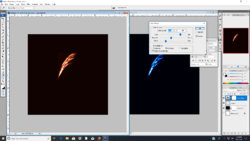

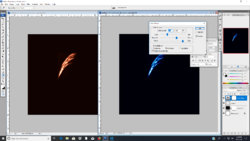
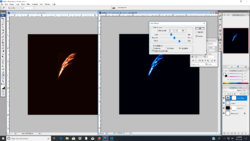
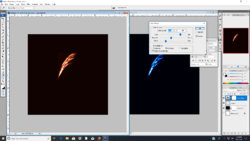

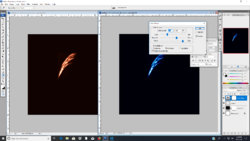
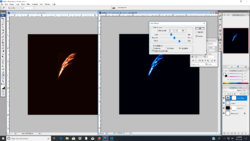
Stric9
Power User
- Messages
- 431
- Likes
- 191
This is just a guide, you will need to decide upon the best numbers for your project.
1) Start with a black background
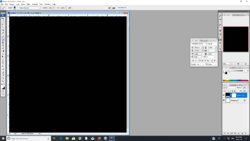
2) Create a new layer and draw what ever object it is that you want the effect on with a white brush.
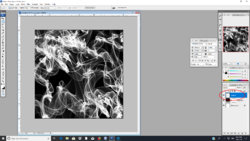
3) Use the color balance adjustment layer to adjust the color.
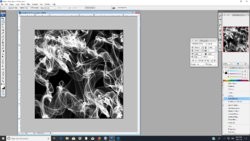
4) Adjust the midtones to what ever effect you are looking for.
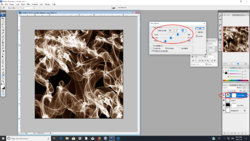
5) Adjust the shadows to what ever effect you are looking for.
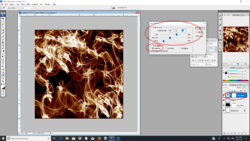
6) Adjust the highlights to what ever effect you are looking for.
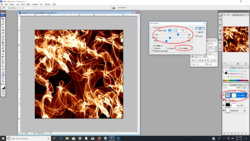
7) If the effect is too strong you can adjust the opacity to arrive at the desired effect.
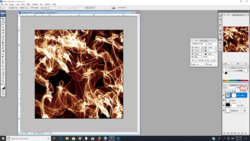
1) Start with a black background
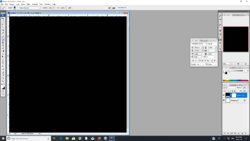
2) Create a new layer and draw what ever object it is that you want the effect on with a white brush.
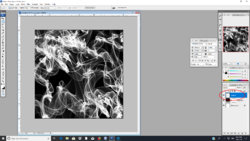
3) Use the color balance adjustment layer to adjust the color.
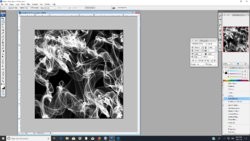
4) Adjust the midtones to what ever effect you are looking for.
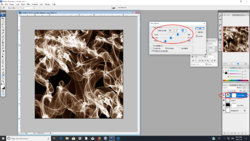
5) Adjust the shadows to what ever effect you are looking for.
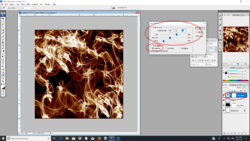
6) Adjust the highlights to what ever effect you are looking for.
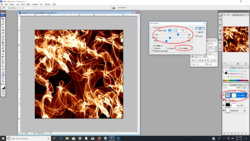
7) If the effect is too strong you can adjust the opacity to arrive at the desired effect.
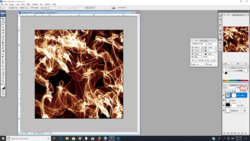
Stric9
Power User
- Messages
- 431
- Likes
- 191
I can't give you a step by step walkthrough on the rings, but what it looks like to me is a couple of concentric circles that have been distorted with a variety of grunge, and light type brushes.
If you want to use that exact set of rings you could always make a brush out of it.
To define a brush
1) Crop the image to what you want the brush to be.
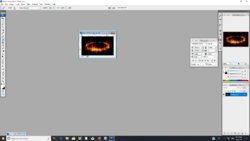
2) Desaturate the image
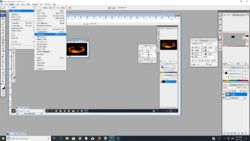
3) Invert the image
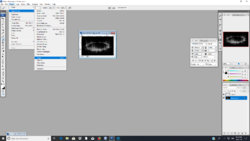
4) Define the Brush Preset

In photoshop you don't have to be able to draw everything to accomplish your goal.
If you want to use that exact set of rings you could always make a brush out of it.
To define a brush
1) Crop the image to what you want the brush to be.
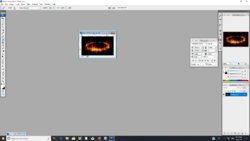
2) Desaturate the image
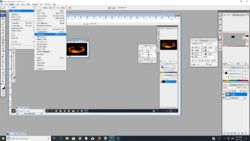
3) Invert the image
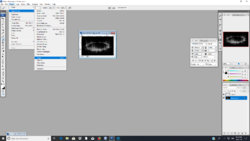
4) Define the Brush Preset

In photoshop you don't have to be able to draw everything to accomplish your goal.
Create a black BG.
Ctreate a ring: Take Ellipse shape tool, make horizontal ellipse, set it's Fill to 0, add white stroke Effect. Add other rings to the shape if you want...
Transform it 90 degrees CCW
Convert it to Smart Object and add ~2-3 Wind Filters
Convert it again to Smart Object, transform it back 90 degrees CW, add some Perspective transform to make the glowing effect widen upwards.
Add Hue/Saturation addjustmet layer with Colorize option(or Gradient map for that matter)
To add dots along the rings just open the Smart Object source of the ring(s), add a new layer and add various dots with some soft white brush.
You can tweak the number of Wind Filters for rings Smart Object. Don't forget that you can change the opacity of individual filter result for Smart Object...
Ctreate a ring: Take Ellipse shape tool, make horizontal ellipse, set it's Fill to 0, add white stroke Effect. Add other rings to the shape if you want...
Transform it 90 degrees CCW
Convert it to Smart Object and add ~2-3 Wind Filters
Convert it again to Smart Object, transform it back 90 degrees CW, add some Perspective transform to make the glowing effect widen upwards.
Add Hue/Saturation addjustmet layer with Colorize option(or Gradient map for that matter)
To add dots along the rings just open the Smart Object source of the ring(s), add a new layer and add various dots with some soft white brush.
You can tweak the number of Wind Filters for rings Smart Object. Don't forget that you can change the opacity of individual filter result for Smart Object...

