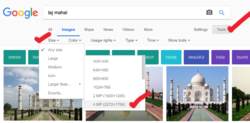Paradise19
Well-Known Member
- Messages
- 61
- Likes
- 1
Hey guys,
I asked someone to take a pic of me at the Taj Mahal and I came out focused and the Taj Mahal didn't. Is there a way I can fix this in Photoshop? I tried the High Pass--Overlay option and that didn't work. Any suggestions would greatly be appreciated. Original image is too large to upload so here's a screenshot.

I asked someone to take a pic of me at the Taj Mahal and I came out focused and the Taj Mahal didn't. Is there a way I can fix this in Photoshop? I tried the High Pass--Overlay option and that didn't work. Any suggestions would greatly be appreciated. Original image is too large to upload so here's a screenshot.