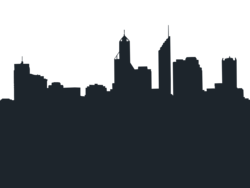GamerMaster2041
Member
- Messages
- 5
- Likes
- 1
So this happens to me lots of times. I cut out an object from image(building , person, ect.) and i end up with really bad defined edges. This is the image i was using australiacitytrip.com/images/Perth_Skyline.jpg i wanted to cut out the buildings and place them into a logo i49.tinypic.com/fm6ud3.jpg but as you can see edges of buildings are horrible. Now when i press left mouse button i see that on some buildings lines are nicely placed onto them but when i stop holding LMB all lines(you know that black and white ones showing what you have selected on the image) mess up and when i press the button again they are nice and fine on the borders of the buildings. and then again messed up Now how do i properly cut out the buildings or anything else without getting this crappy effect?