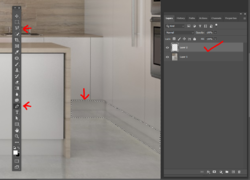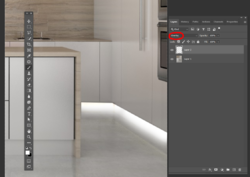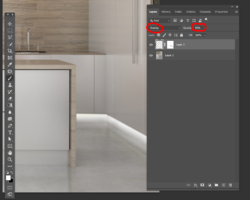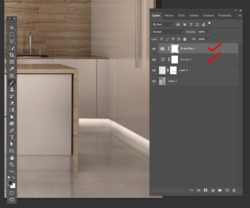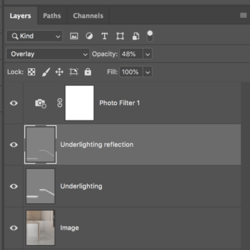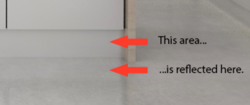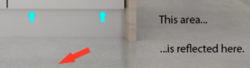@IamSam will no doubt come up with an easier solution than I can offer. But i'd been playing with this and here's what i've come up with:
First open up you image andusing a selection tool -either the pen or the plygonal lasso - select an area under the toe kick and also a bit of floor so the light can "spill" onto it.
Then create a new layer above the image and make sure it's active:]
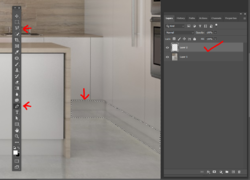
Now uing a large soft brush, begin painting white into the selected area. The brush will only be about halfway in so there's no hard edge on the light spilling onto the floor.
Then change the blend mode to overlay. Click Ctrl+D (Command+D on Mac) to deselect the area:
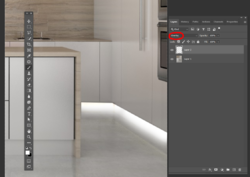
Then using black with a soft brush at a low opacity on the mask,, begin brushing away the the light from the bottom of the toe kick and along the edges where the floor meets the cabinet and the two cabinets meet. The add a slight gaussian blur (ie 1-2 pixels) to the layer. You can also slightly reduce the opacity of the layer:
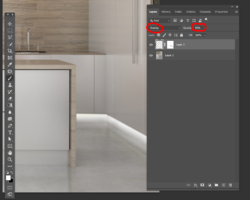
If you like, you can also add a curves layer to slighlty darken the image or a photo filter to warm it up and change the mood overall:
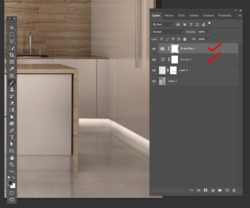
Takes a bit of fooling with it and as I mentioned, Sam may come up with an easier method.