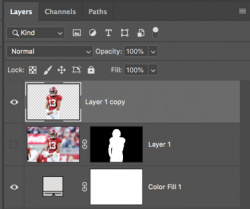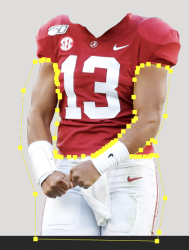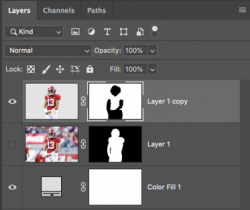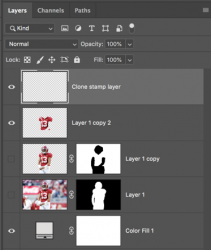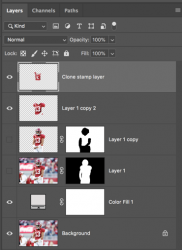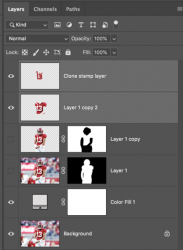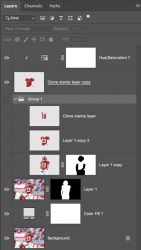Demented Dave
Member
- Messages
- 13
- Likes
- 1
hello everyone ! I have photoshop version 21.1.2 below is an image someone photo shopped & i would like know how it was done. im still in the beginning stages . ive tried looking it up on youtube & the web with no success.
a link to a tutorial or video or any step by step instructions would be great. thank you so much.
Dave

a link to a tutorial or video or any step by step instructions would be great. thank you so much.
Dave