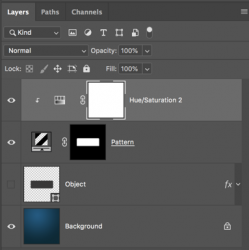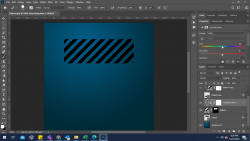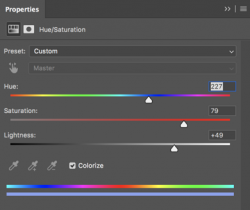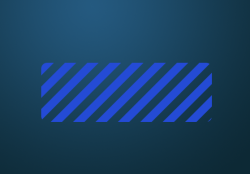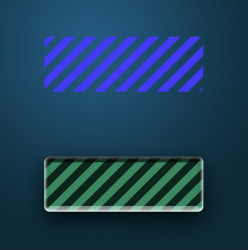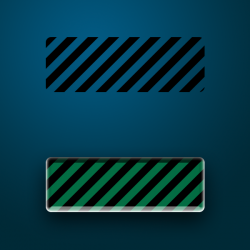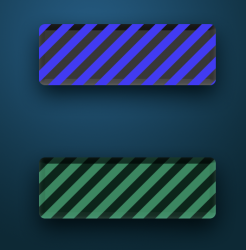dineshtendulkar
Well-Known Member
- Messages
- 52
- Likes
- 9
Hi,
In the attached file, pattern is black stripe and other areas are transparent. I want to change the colour of the pattern with Hue & Saturation.
I tried with Hue & Saturation, but it is not working. Does the Hue & Saturation won't work with black colour?
How to do this?
In the attached file, pattern is black stripe and other areas are transparent. I want to change the colour of the pattern with Hue & Saturation.
I tried with Hue & Saturation, but it is not working. Does the Hue & Saturation won't work with black colour?
How to do this?